Create a Pro database in an existing subscription
Before creating a Redis Cloud database, you need to create an account.
To create a database in your Redis Cloud account:
Sign in to the Redis Cloud console.
Select the New database button.
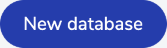
This displays the Create database screen.
Select your Redis use case. There are four pre-defined use cases:
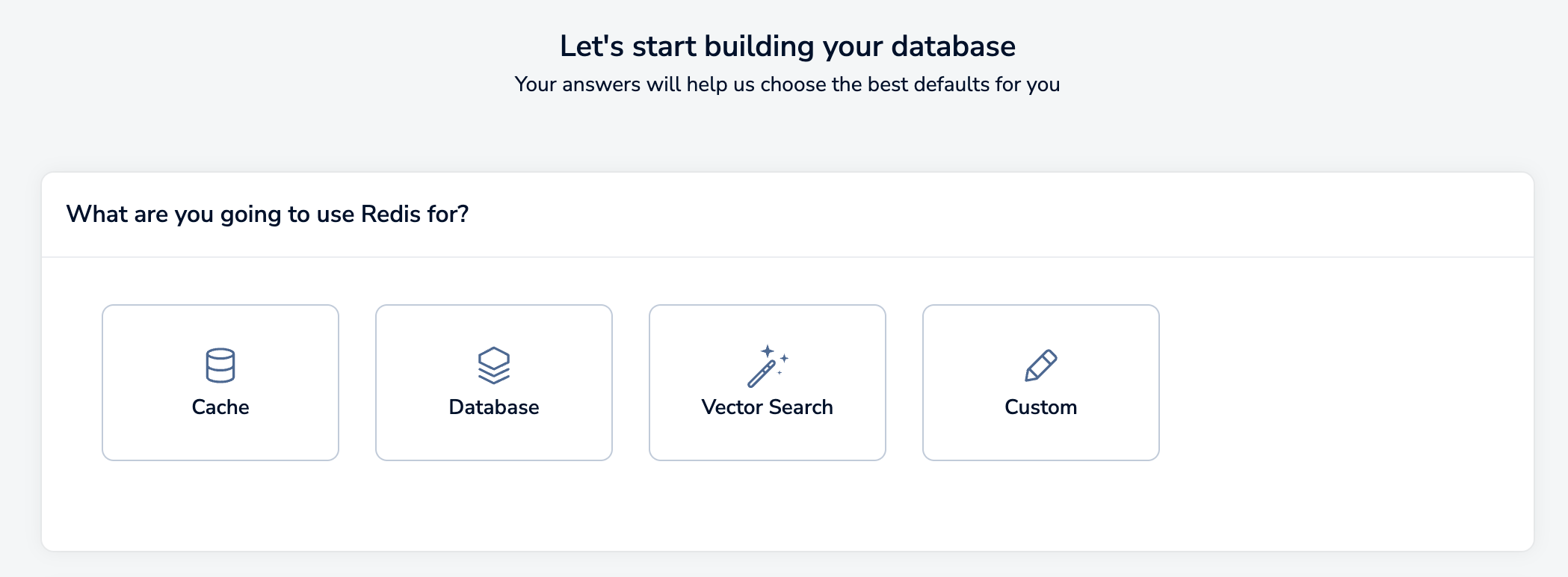
- Cache: Stores short-term or volatile data. Can be used for session management, semantic cache, session store, and other uses where data is short-lived.
- Database: Stores durable and consistent data. Can be used for document databases, feature storage, gaming leaderboards, durable caches, and other uses where your data needs to be highly available and persistent.
- Vector search: Manages and manipulates vector data. Can be used for Generative AI, recommendation systems, visual search, and other uses where you can search and query your data.
- Custom: If your Redis use case doesn’t match any of the other use cases, you can choose this option to customize all of your settings.
Select the use case that best matches your Redis use case. You can always change the settings later. See Use case settings to view the settings for each use case.
Select the type of subscription you need. For this guide, select Pro, select Existing subscription, and then select your existing pro subscription from the list.
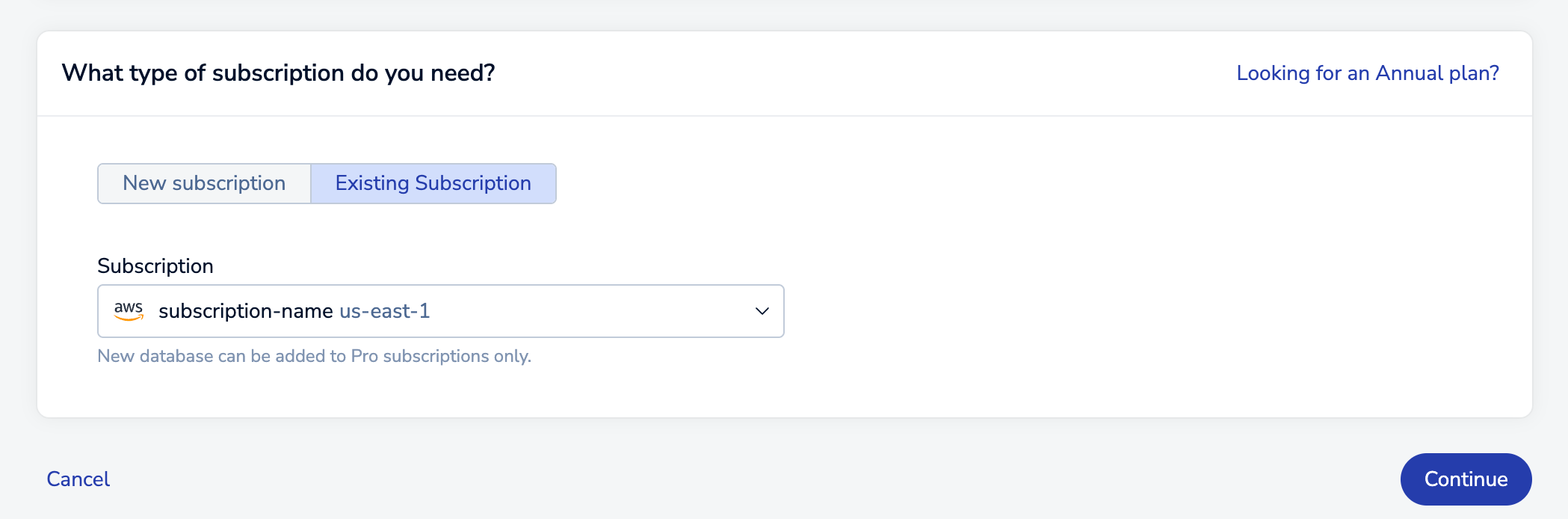 Note:
Note:This guide shows how to create a Pro database in an existing subscription.
- If you don’t yet have a Pro subscription, see Create a Pro database with a new subscription.
- If you’d rather create an Essentials database, see Create an Essentials database.
After you select Pro and select your existing subscription from the list, select Continue to go to the New database page.
The New database page is divided into sections, each dedicated to a specific category of settings. The following sections provide more details.
When you’ve configured your new database, click the Activate database button to create and activate it.
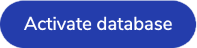
General section
The General section defines basic properties about your database.
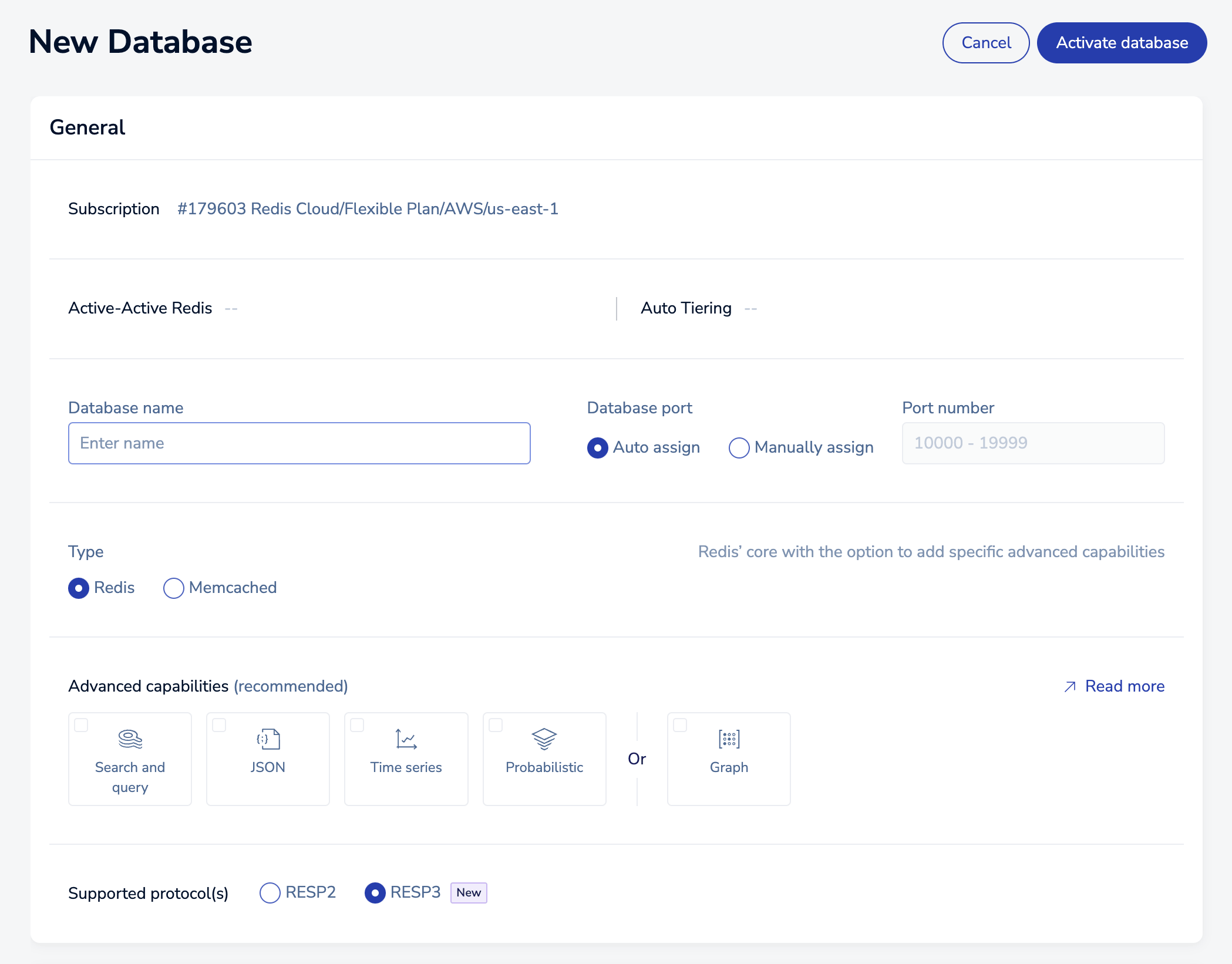
The available settings vary according to your subscription plan:
| Setting name | Description |
|---|---|
| Subscription | Read-only description of your Pro subscription, including cloud provider and region |
| Active-Active Redis | Checked when the subscription supports Active-Active databases |
| Auto Tiering | Checked when the subscription supports Auto Tiering |
| Database name | A name for your database (required) |
| Database port | Automatically or manually assigns a database port (range: 10000-19999). You cannot assign a port that is reserved or already in use. |
| Type | Controls advanced database capabilities and protocol. Supported values include Redis and Memcached |
| Advanced capabilities | Extend core Redis functionality using advanced capabilities. Redis Cloud supports selected advanced capabilities; for details, see Redis Enterprise and Redis Stack feature compatibility |
| Supported Protocol(s) | Choose between RESP2 and RESP3 (Redis 7.2 only). See Redis serialization protocol for details |
Scalability section
The Scalability section lets you manage the maximum size, throughput, and hashing policy for a database.
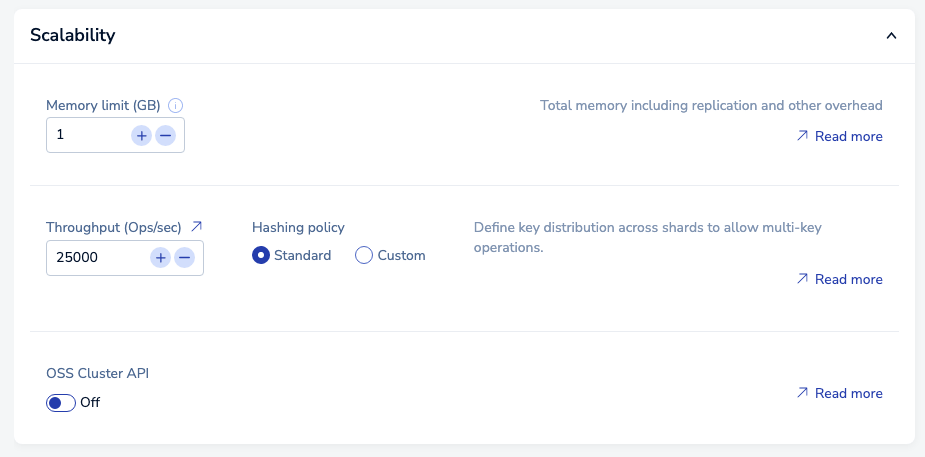
| Setting name | Description |
|---|---|
| Memory limit | Maximum size (in GB) for your database. See Memory limit for sizing considerations. |
| Throughput | Defines throughput in terms of maximum operations per second for the database. See Throughput for more information. |
| Hashing policy | Defines the hashing policy. |
| OSS Cluster API | Enables the OSS Cluster API for a database When this option is enabled, you cannot define a custom hashing policy. |
To learn more about these settings and when to use them, see Database clustering.
Durability section
The Durability section helps you keep your database (and your data) available when problems occur.
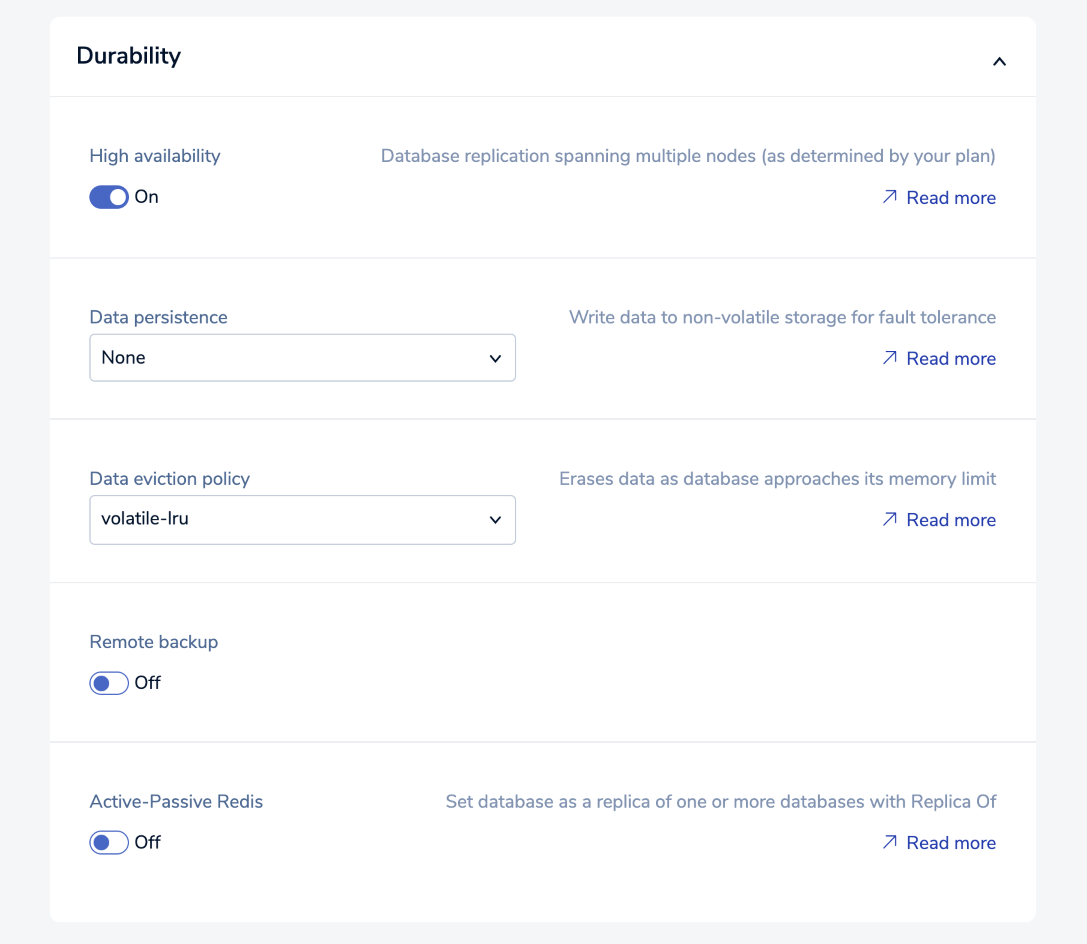
| Setting name | Description |
|---|---|
| High availability | Replicates your data across multiple nodes, as allowed by your subscription plan |
| Data persistence | Defines whether (and how) data is saved to disk; available options depending on your plan type |
| Data eviction policy | Configures which policy is applied when your database reaches its memory limit |
| Remote backup | When enabled, identifies a location and interval for data backups |
| Active-Passive Redis | When enabled, identifies a path to the linked database. See Migrate data for more information. |
Tags section
The Tags section lets you add tags to the database.
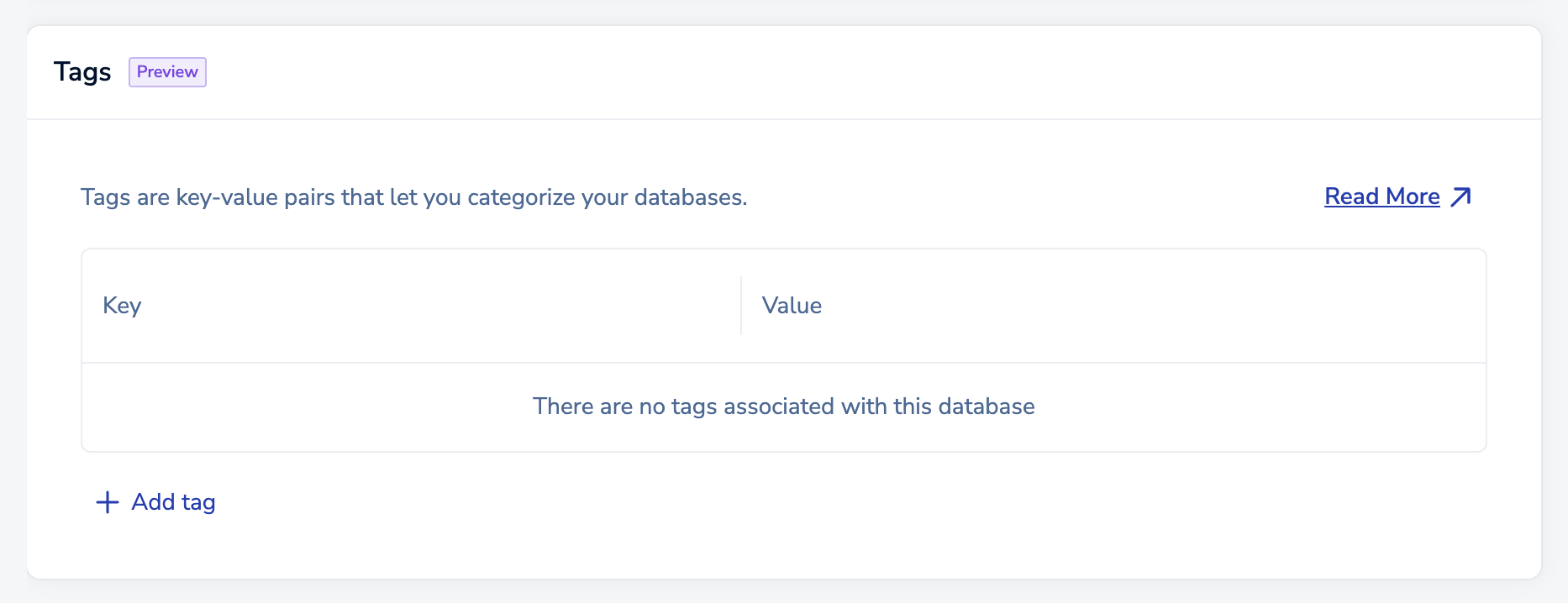
Select Add tag to add a tag.

You can select the tag’s Key and Value from the suggestions, or you can enter your own.

A valid tag must follow these guidelines:
- Tag keys must be between 2 and 64 characters long, and values must be at least 2 characters long.
- Tags can only have lowercase letters, numbers, spaces, and these special characters:
-,_,.,+,@, and:.
After you add your first tag, you can:
Select the Key or Value field of an existing tag and enter new text to edit it.
Select Delete next to a tag to delete it.

Select Add additional tag to add another tag.
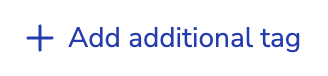
Security section
The Security section helps you control access to your database.
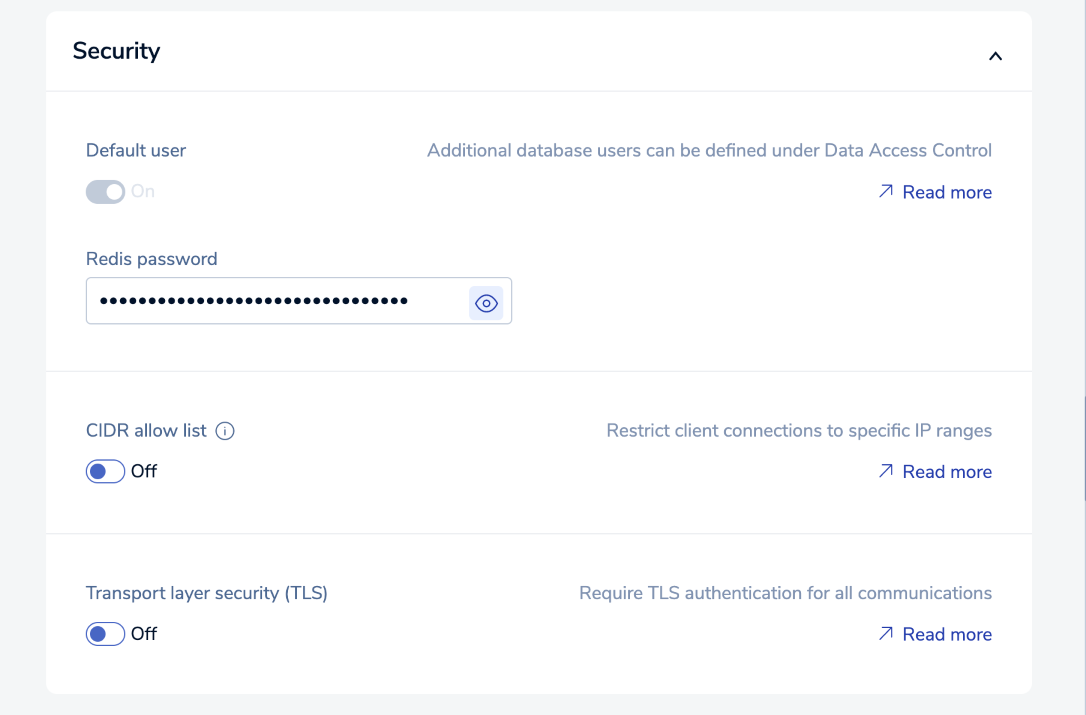
| Setting name | Description |
|---|---|
| Default user | When enabled, permits access using a simple password |
| Redis password | Password assigned to the database when created |
| CIDR allow list | Allow list of IP addresses/security groups permitted to access the database |
| Transport layer security (TLS) | Enables transport layer security (TLS) encryption for database access |
Alerts section
The Alerts section defines notification emails sent to your account and the conditions that trigger them.
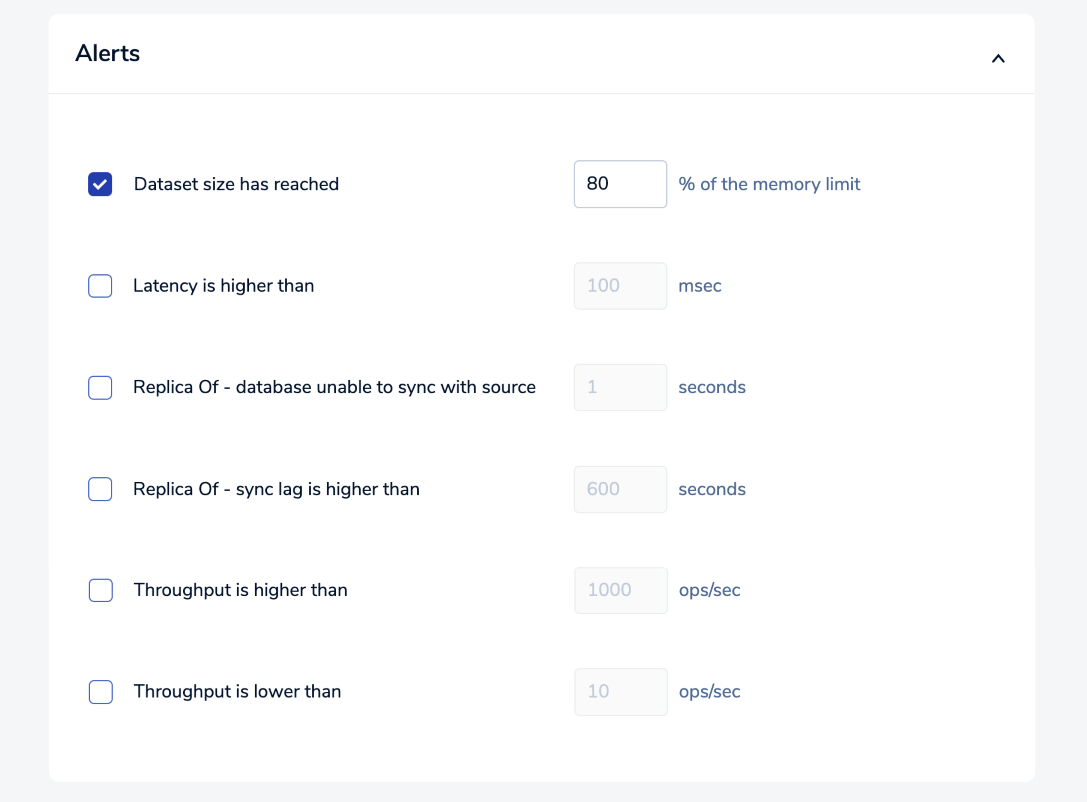
The available alerts vary according to the subscription type.
| Setting name | Description |
|---|---|
| Dataset size has reached | When enabled, sends an an email when the database reaches the defined memory limit |
| Latency is higher than | When enabled, sends an an email when the latency exceeds the defined limit |
| Replica Of - database unable to sync with source | When enabled, sends email when the replica database cannot sync with the primary (source) database |
| Replica Of - sync lag is higher than | When enabled, sends email when the sync lag exceeds the defined threshold |
| Throughput is higher than | When enabled, sends an email when the operations per second exceed the defined threshold |
| Throughput is lower than | When enabled, sends an email when the operations per second falls below the defined threshold |
Use case settings
The following table shows the default use case settings for a Pro database.
| Type | High Availability | Data Persistence | Capabilities | Eviction Policy |
|---|---|---|---|---|
| Cache | Single-zone | None | None | volatile-lru |
| Database | Multi-zone | Append-only file every 1 sec | Search & query, JSON, Probabilistic, Time Series | None |
| Vector Search | Multi-zone | Append-only file every 1 sec | Search & query, JSON | None |
| Custom | Single-zone | Append-only file every 1 sec | None | None |
Billing Unit types
The Redis Billing Unit types associated with your Pro subscription depend on your database memory size and throughput requirements.
| Shard type | Capacity (Memory/Throughput) |
|---|---|
| Micro | 1GB / 1K ops/sec |
| High-throughput | 2.5GB / 25K ops/sec |
| Small | 12.5GB / 12.5K ops/sec |
| Large | 25GB / 25K ops/sec |
| Very large1 | 50GB / 5K ops/sec |
| XLarge2 | 50GB / 10K ops/sec |
Prices vary according to the cloud provider and region. Minimum prices apply. To learn more, see Cloud pricing.