Assign permissions to roles
To assign Redis ACLs to a data access role:
Go to Data Access Control from the Redis Cloud console menu.
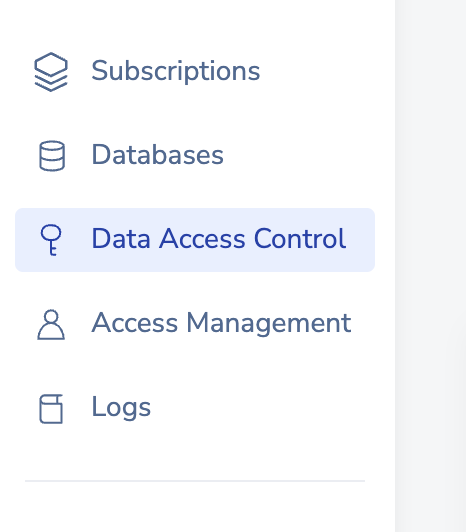
Select the Roles tab.
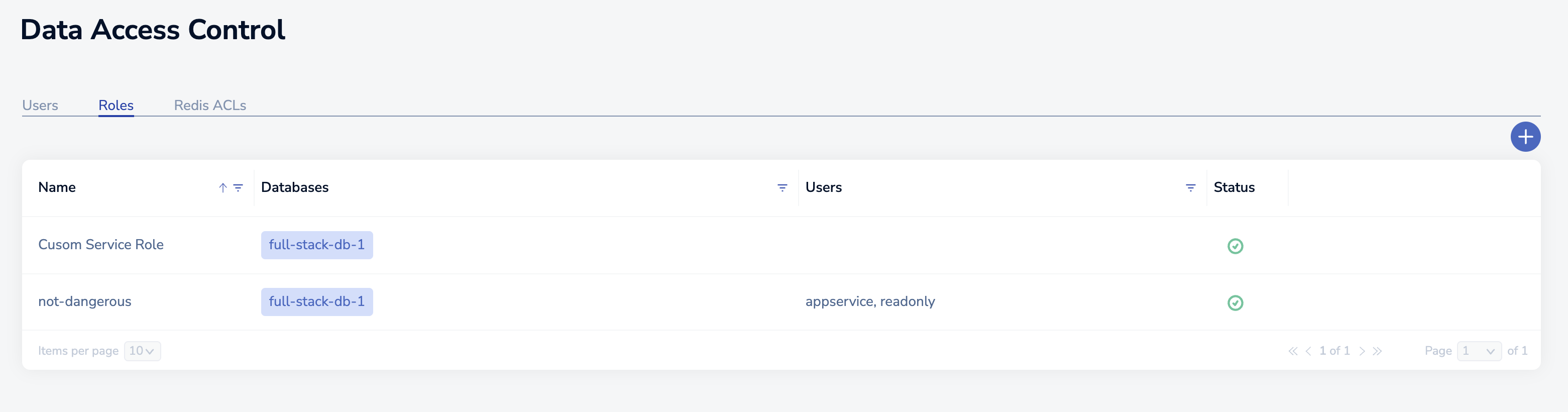
Select
+to create a new role or point to an existing role and select the pencil icon to edit it.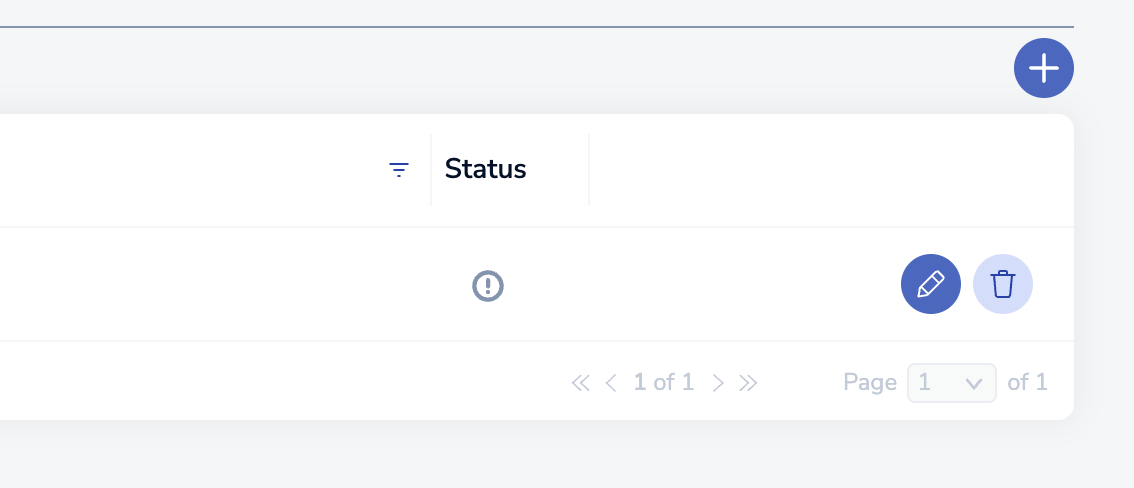
Enter a name for the role.
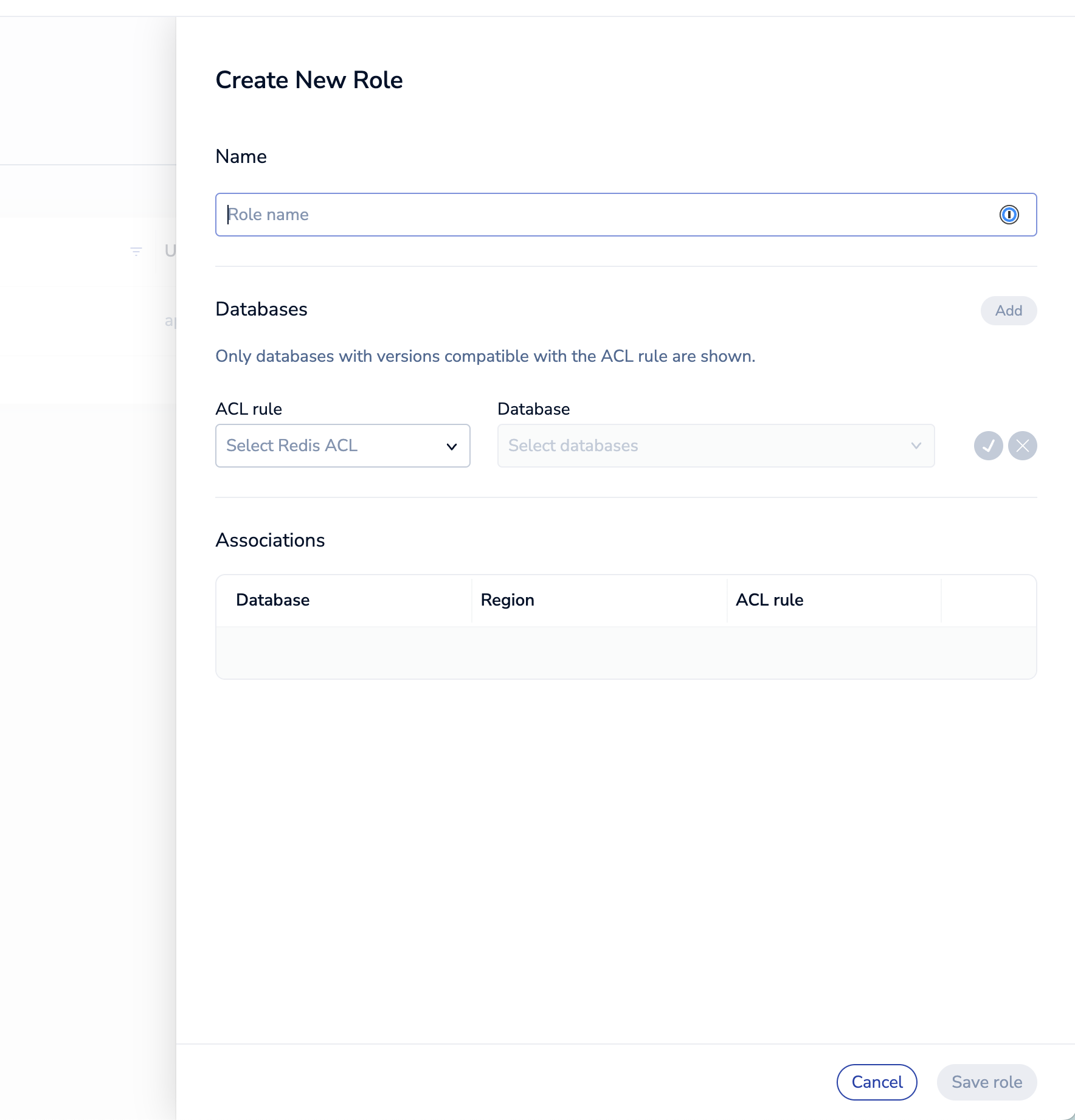
Select an ACL rule to assign to the role.
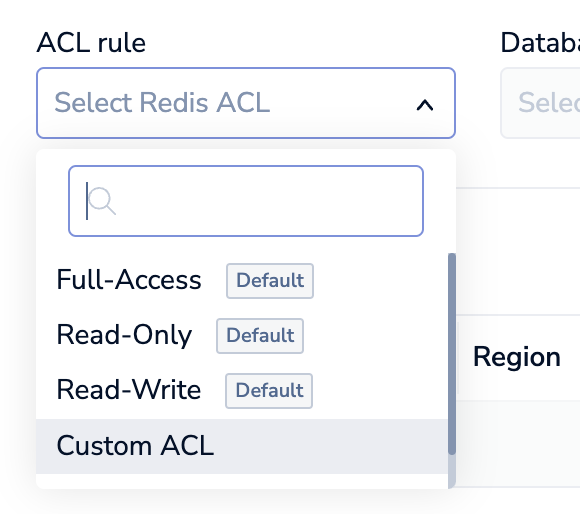
Select one or more databases from the Databases list and click the check mark to confirm the association.
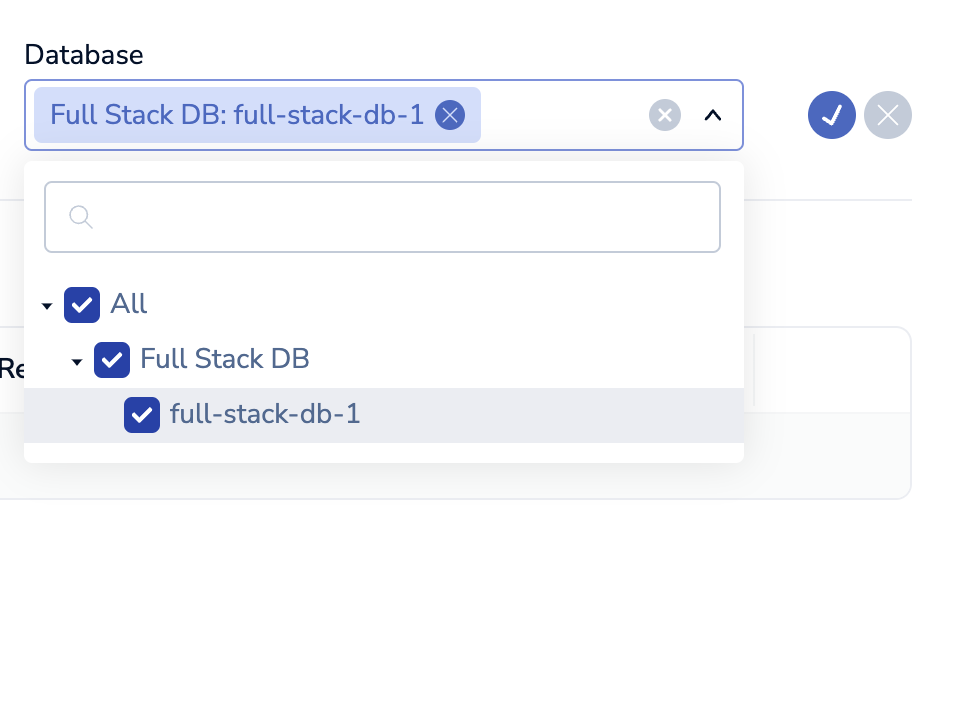
Select Save role.
When you assign a user-defined ACL rule to a role and associate it with one or more databases, Redis will verify that the ACL rule will work with the selected databases.
After you create a role, you can assign it to a user. Users with this role can access the databases according to the role’s associated Redis ACLs. For more information, see Assign roles to users.
To assign Redis ACLs to a role for an Active-Active subscription, see Active-Active access roles.